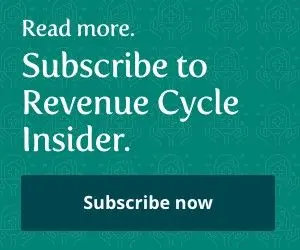MDS Alert
Put Final Validation Reports To Work For You
Learn how to find missing validation reports, too.
If you’re relying on your software to tell you whether you’ve successfully submitted your MDS assessments, you’re making a big mistake. Your software doesn’t actually know whether your assessments have processed through to the Centers for Medicare & Medicaid Services (CMS).
“While the different software programs do a good job of identifying issues and guiding MDS Coordinators through the steps to make assessments submission-ready, they do not have the ability to speak for CMS,” warned Sharon Thomas, BSN, RN, RAC-CT, a Quality Improvement Program for Missouri’s Long-Term Care Facilities (QIPMO) clinical educator, in an instruction for the University of Missouri Health System’s Sinclair School of Nursing.
What to do: If you want to know whether your assessments have arrived at the desired final destination, you need to obtain Final Validation Reports from CMS, according to Thomas. You can view Final Validation Reports from the CASPER system.
Follow 5 Steps to Get Your Final Validation Report
When the Submission Status is “Completed” and your Total Record Count shows one or more, you can then view the system-generated MDS 3.0 Final Validation Report to verify that all records processed without any errors. The QIES Technical Support Office (QTSO) outlines the steps to take:
1. Log in to the CASPER Reporting application using your individual user ID and password (the same user ID and password you use to access the MDS 3.0 Submission system — MDSxxxxxxx or SWBxxxxxxx).
2. Select the Folders button located on the toolbar across the top of the page. This will open the CASPER Folders page. The folders available to you are along the left-hand side of the page.
3. Locate and select the facility folder with the naming structure of:
[State Code] LTC [Facility ID] VR (for nursing homes)
Or
[State Code] SB [Facility ID] VR (for swing bed providers)
State Code = your two-character state code
LTC = Long-Term Care facility
SB = Swing Bed hospital
Facility ID = State-assigned facility ID used for submitting MDS 2.0 and MDS 3.0 records
VR = Validation Report
4. Select the VR folder applicable to your facility. The main body of the page lists the system-generated Final Validation reports that are available for you to view. The report names are formatted as follows:
[Submission Date & Time].[Submission ID]
5. Select the report that corresponds to the submission file you wish to verify. If the MDS 3.0 Final Validation report is not available, this means that the file could not be unzipped or contained no records (record count on the Submission Status screen was zero).
Look at Warning Messages for Guidance
When reviewing your Final Validation Reports, you should first determine the status of each assessment — whether the assessment was accepted or rejected, Thomas instructed. Keep in mind that even if an assessment was accepted, it might have a warning message detailing what the problem is and how to fix it.
You may need to modify the assessment or correct resident-specific information in your system, Thomas noted. “Document action taken on the validation report for quick reference in the future.”
If an assessment was rejected, look at the warning to understand what to do to correct the assessment and resubmit it. “Remember, if an assessment is rejected, CMS does not have it; you need to correct and resubmit it,” Thomas warned.
Also, check whether the ASAP QIES system recalculated the RUG, advises Marilyn Mines, RN, BC, RAC-CT, MDS Alert consulting editor and senior manager of clinical services for FROST Healthcare in Deerfield, Ill. “Medicare payment will be based on this rate rather than the one originally submitted.” But this will be on the validation report only if the RUG was recalculated.
What to Do When Records are Missing
If the number of records displayed on the system-generated MDS 3.0 Final Validation Report is less than the number of records you submitted in the file, this means there were one or more records that the Assessment Submission and Processing (ASAP) system could not process. So you must request the MDS 3.0 Submitter Final Validation report to identify the issues with the records that were not processed. Here’s how to do this:
1. Log in to the CASPER Reporting application using your individual user ID and password (the same user ID and password you use to access the MDS 3.0 Submission system — MDSxxxxxxx or SWBxxxxxxx).
2. Select the Reports button to view the CASPER Reports page.
3. Select the MDS 3.0 Submitter Validation report category link from the Report Categories frame on the left. The link to the MDS 3.0 Submitter Final Validation report will display on the right-hand frame.
4. Select the MDS 3.0 Submitter Final Validation link from the right-hand frame. This will open the CASPER Reports Submit page.
5. Enter the desired submission ID in the Submission ID field and select the Submit button. The completed MDS 3.0 Submitter Validation report will go to the My Inbox folder in the CASPER Reporting application.
6. Select the Folders button to open the CASPER Folders page. Go to the My Inbox folder and look at the folders listed along the left-hand side of the page.
7. Find and select the corresponding MDS 3.0 Submitter Final Validation report to view using the Submission Date and Time and Submission ID assigned to your submission file. Or, select the icon that displays next to the report name to locate the desired report.
Save Reports to Help with Audits
Tip: Combine hard-copy and electronic storage to manage your validation reports. “For your current working file, print them off and keep in a binder,” Thomas advised. “Keep them in order, and I recommend putting the newest reports on top. This method allows you to document on them and use the reports in your triple-check meetings.”
In the event of an audit, you will want documentation (from CMS) that assessments are in the CMS repository, and the validation reports show this, Thomas noted. And although there’s no rule for how long to keep validation reports, one of the auditing bodies, Zone Program Integrity Contractors (ZPICs), have no defined look-back period, so you may want to keep the reports indefinitely.
Of course, doing so would demand a lot of space and paper, so “rather than keeping paper copies indefinitely, download or scan and store them electronically,” Thomas suggested. “Be sure to have a backup system to prevent loss,” she exclaimed.
Resources: QTSO offers a document that shows the steps to submit an MDS 3.0 file, verify its submission status, and obtain a Final Validation Report, which is available at www.qtso.com/download/mds/MDS_3.0_Helpful_Hints.pdf. Also review the MDS 3.0 Provider User’s Guide and the CASPER Reporting User’s Guide for MDS Providers at www.qtso.com/mdstrain.html.
MDS Alert
- Section H:
Don't Flush Away Your Urinary Incontinence Coding
Code this way even if the toileting trial doesn’t span entire look-back period. Both staff [...] - MDS 3.0:
Put Final Validation Reports To Work For You
Learn how to find missing validation reports, too. If you’re relying on your software to [...] - Tool:
Employ This Decision-Making Tool For Urinary Incontinence Solutions
You have more options than you think for assisting with dementia residents’ toileting. If your [...] - Section I:
Take 5 Steps To Smooth Your Transition To ICD-10
Check out newly revised ICD-10 educational materials. The looming implementation deadline for ICD-10 may seem [...] - Antipsychotics:
Heed Expert Tips For Proper Antipsychotic Medication Coding
Make sure you’re coding medications received, even outside your facility. With all the scrutiny that [...] - What Do You Think?
Question 1: Can I code barrier cream, A&D Ointment, and/or Eucerin cream or lotion in [...] - Industry News to Use:
Get Ready For Sweeping Changes To LTC Regulations
Plus: NPUAP criticizes ‘hand check method’ for bottoming out. You could soon be faced with [...]