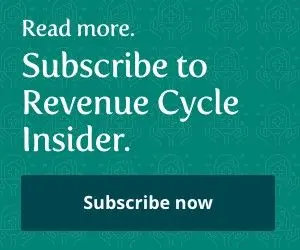Collaborate with team members by using a shared drive.
Many employees — and prospective employees — are enjoying the perks of remote and hybrid work environments. The “new normal” has become more common in several industries, including the medical field. The nontraditional work environments allow your employees to perform their daily duties from anywhere with a reliable internet connection.
With the increased work/life flexibility afforded by the arrangement, managers and team members are looking to creative solutions to ensure everyone in the practice is on the same page. To keep your team updated and ensure they have the information needed to complete their to-do lists at home or in the office, a shared computer drive is a helpful solution.
“A shared drive is a resource available for anyone who needs it, regardless of location. It can be updated in real time, so no one is ever using outdated resources,” says Christine Speroni, CPC, an administrative office manager in Ronkonkoma, New York.

Access Resources From the Cloud
A shared drive is an organization and storage system where folders and files are stored in a central network that allows access by team members on different devices. Depending on the permission settings configured for each file, team members are able to view, edit, and collaboratively work on files. The person who creates the system can designate an individual as a manager, and that person can organize files into folders, make sure the appropriate team members have the access they need (or don’t need), and add or delete information, as necessary.
Large companies offer different shared drive options; you may have heard of Google Drive, SharePoint, OneDrive, and Dropbox. There are also smaller companies that offer more niche products (and more hands-on tech support).
Some shared drive systems are compliant with HIPAA, so make sure you research your preferred option, if this feature is important to the information you need to store and share on a shared drive. Regardless of whether the information you need to manage is protected health information (PHI), make sure you make cybersecurity a priority in setting up and facilitating any shared drive.
Remember, if you need a shared drive that is HIPAA-compliant, you probably also need the hosting service to sign a business associate agreement (BAA) contract.
Empower Your Employees With a Shared Drive
A shared drive can be the perfect way to connect team members and keep them up to date with the information they need without overwhelming them with email. If you work with remote medical coders, think of a shared drive as an ideal place to keep cheat sheets, tips, or notes that you want people to have while working.
It’s also a great place to keep a document of most-used codes and targeted updated codes. Make sure to keep any document with changing information labeled with the date it was last updated so team members know they’re working with the latest, most accurate resources and information.
If your team members are involved in any external-facing writing, consider adding a “house style” document to your shared drive so everyone knows which persnickety grammar or punctuation or formatting guidelines to keep consistent across the team. You can also add preferred office email signatures, practice-logo video meeting backgrounds, and other resources that help maintain a sense of consistent professionalism, regardless of whether a team member is physically in the office.
Don’t forget a folder for educational materials. If your practice uses continuing education, you may have electronic resources hosted on specialized websites or platforms or through professional associations, but “back to basics” kind of stuff may be well-suited to an always accessible folder on a shared drive.
Educate Your Team on Proper Use of the Shared Drive
There are a few potential drawbacks to a shared drive, but all are manageable with a little education and preparation. Depending on how your shared drive is set up, files, folders, or the information within a file may be subject to the vagaries of an errant typo or deletion.
Make sure team members know that their edits to a file hosted on a shared drive may affect everyone’s version of that file since there’s only one version. Encourage team members to download the file on their personal computers if they want to make individual edits or notes.
It’s also wise to create some kind of backup system, so important information isn’t at risk of being lost. For example, if the drive’s manager shares a spreadsheet with links to educational materials, they should also keep an original backup version on their own computers, in case a link is accidentally deleted.

Explore Other Benefits for Your Practice
If a shared drive is meeting your team’s needs for basic information and resources, it may make sense for your practice to explore other possibilities, especially if your team is based in various locations.
For example, your human resources (HR) department or team member can use a shared drive or a dedicated platform that performs the same file storage, as well as other HR-specific functions to streamline how employees access resources like the employee handbook or request days off. Payroll and continuing education can also be “outsourced” to remote hosting
Some practices also use a type of shared drive to host some of their patients’ PHI, like X-rays or other diagnostic imaging, making it easier for the necessary team members to review or reference such tests. Again, make sure the drive you’re using meets all security and privacy requirements if you’re going to use it for PHI.