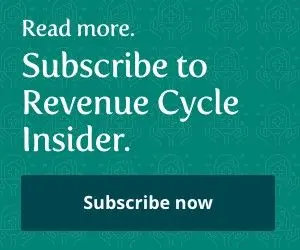Eli's Hospice Insider
Take These 7 Steps To Ace Hospice Quality Reporting
Don’t mess up key components of your registration.
The Hospice Quality Reporting Program is now in full swing — but there are numerous areas where you can make big mistakes in the new application. If you don’t know what you’re doing, you’re sure to have serious problems with the QRP every step of the way.
Here are the most important pitfalls to avoid and actions to take, so you can take the headache out of your quality reporting to the Centers for Medicare & Medicaid Services.
1. Register Only One Account Per CCN
The hospice quality reporting program allows only one user account per hospice CMS Certification Number or provider number, stressed Robin Dowell, a nurse consultant for CMS’s Center for Clinical Standards and Quality, in a recent special Open Door Forum. "Any registration of a hospice user account for a specific hospice CCN is only for the actual live or "production" data entry and submission," she said. "This means do not register for a user account if you do not intend to complete data entry, submission and attestation tasks for your specific hospice provider."
Nor should you register for casual viewing purposes, "as this will directly impact your hospice’s ability to register a user who will actually submit hospice quality reporting data," Dowell cautioned. And the one-user-account-per-CCN rule applies to submitting program data for both the structural Quality Assessment Performance Improvement measure and the National Quality Forum #0209 Pain Measure.
Exception: The program does allow a user to register multiple CCN accounts when appropriate. "An example of this would be a corporate entity that has multiple hospices with different CCNs and wants one person submitting for all," explains panelist Lori Grocholski with the CMS Division of National Systems.
2. Select Your Data Entry Person Carefully
You should assign a user who will perform all the data entry and submission for the quality reporting application. CMS strongly advises that you plan prior to registration "who will be responsible for the tasks of registering for a user account, data entry of QRP data, and attestation and submission of that data to CMS," Grocholski stressed.
Problem: If you need to reassign this responsibility to a different user, you could lose your data. Changing the user on an account will require you to deactivate that user’s account and recreate the account for the new user. "All data previously entered or submitted must be re-entered and resubmitted by a new user," Dowell explains. (See story on p. 17 for more information about account deactivation.)
3. Rely On The User Guide(s)
CMS is providing two user guides to help you navigate the quality reporting program. The Technical Users Guide for Hospice Quality Reporting, Data Entry and Submission provides step-by-step instructions on everything from registering a user account to entering and submitting data (www.cms.gov/Medicare/Quality-Initiatives-Patient-Assessment-Instruments/Hospice-Quality-Reporting/Downloads/Hospice_QRP_Data_Entry_Tech_Guide_v13.pdf). The technical user guide is located on the QTSO website under the Hospice link on the left navigation bar (www.qtso.com/hospice.html). You can also find the guide in the Download section of the CMS Hospice Quality Reporting Program website"s Data Submission page.
CMS has provided in the technical users guide a "happy path." That takes you "step by step through the entire application and guide(s) you through the application to attestation and submitting your data to CMS," said panelist Kathy Langenberg with Quality Improvement Organization Telligen. Following the "happy path" helps to "guide you through the process to enter and submit accurate data on behalf of your facility."
The other guide is the User Guide for Hospice Quality Reporting Data Collection, which provides helpful worksheets to get you acquainted with the data entry and submission processes. Appendix A of the guide contains the worksheet for the Structural Measure, and Appendix C contains the NQF #0209 Pain Measure worksheet.
4. Heed "Warning" & "Fatal" Messages
"Warning" and "fatal" messages appear throughout the website. "Warning messages are there to let you know that there may be some inconsistency in the items that you’ve checked or entered but they do allow you to continue to submit," Langenberg said.
Example: You indicate "yes" to the question of having a QAPI program with three or more quality indicators related to patient care, but you’ve checked only one topic. This will trigger a warning message asking whether you want to continue. "All we’re doing is identifying that you needed to just double check your answers," Langenberg explained.
On the other hand, "fatal" messages warn you that you won’t be able to submit your data until you fix the issue.
Example: On the NQF #0209 Pain Measure — if your pain measure numerator (question five) is larger than your pain measure denominator (question two), you would need to fix that prior to submitting your data to CMS, noted Langenberg.
5. Print & Save Before You Submit
In the quality reporting site, you can save your data without submitting to CMS, Langenberg says. "And what this allows you to do is actually enter data or change data and save it as many times as you possibly need to, prior to your final submission to CMS."
You can also print certain forms from the website. In particular, "we recommend that you do a print of each of the Structural Measure page and the NQF #0209 Pain Measure page," Langenberg advises. "So what we’re encouraging you to do is, after your data entry and before or even after you’ve submitted your data to CMS, is to actually print that information out."
6. Certify Your Data On The Attestation Page
After you’ve entered your data, you’ll see the "Save and Attest" button at the bottom of the page. This button appears at the bottom of each page for both measures. When you click the "Save and Attest" button, the attestation page will pop up. "This attestation page is for you to verify that what you’ve entered is accurate to the best of your knowledge," Langenberg explains. Attestation is required to submit your data to CMS.
Do this: Enter your password to attest to the data. Use the same password as the one you use to log into the application. Then, select "I Attest" and "I Submit."
Now, you will see a popup message "saying you’re about to submit your data to CMS [and] you will no longer be able to make changes," Langenberg said. The message asks whether you are sure you want to continue. When you select Continue, you’ve successfully submitted your data to CMS. If at the last minute you need to make a change, select "I Decline."
7. Beware Of Key Deadlines
The Jan. 31, 2013 deadline to submit the Structural Measure portion of your quality reporting has passed. On Feb. 1, this part of the program converted to a view-only mode.
For the NQF #0209 Pain Measure data, your deadline is April 1, 2013. Like the Structural Measure, the Pain Measure pages will close for data entry and convert to view-only on April 2, Langenberg stated.
Note: The quality reporting application is at https://hospice.qtso.com.
Eli's Hospice Insider
- Quality:
Take These 7 Steps To Ace Hospice Quality Reporting
Don’t mess up key components of your registration. The Hospice Quality Reporting Program is now [...] - Compliance:
Weigh Quality Reporting Deactivation Carefully
Beware what you cannot take with you when you switch users. You should have one [...] - Legislation:
MedPAC Wants Payment Rates To Stay Flat
Plus: Commission wants more scrutiny of your long-stay patients. Congress won’t give hospices a payment [...] - Regulation:
Get Ready For Satisfaction Surveys -- But They Won't Target Patients
What do you want CMS to ask your patients’ family and friends? You can expect [...] - Reimbursement:
New Edits Will Reject These Hospice Claims
Pay attention to exact dates for your monthly billing practices. You’ll soon need to tighten [...] - Hospice News:
CMS Paves The Way For Data Collection On Visit Numbers, Length
Feds want data on a wide array of hospice services. The Centers for Medicare & [...] - Hospice News:
Hospice Slapped With Big Fine For HIPAA Breach
Make sure you’re taking steps to protect patient information as required under HIPAA, or you [...] - Hospice News:
SNF-Hospice Care Combo Keeps Patients From Dying In Hospitals, Study Finds
A combination of skilled nursing facility and hospice care reduces dementia patients’ likelihood to die [...] - Hospice News:
Short Hospice Stays Bedevil Industry, Patients
Short hospice stays aren’t very useful to patients or payers, but they are a growing [...] - Hospice News:
Hospice Pays Hefty Price For Medicare Audits
San Diego Hospice has filed for bankruptcy reorganization amid an extensive and ongoing investigation into [...] - Hospice News:
Walgreen Co. Plans To Target Hospice Providers
Walgreen Co. wants your pharmacy business, as the industry giant will launch a national platform [...] - Hospice News:
Fraud-Fighting Bounty Encourages More Enforcement
Government watchdogs are raking in the dough from fraud enforcement, and the federal government is [...]