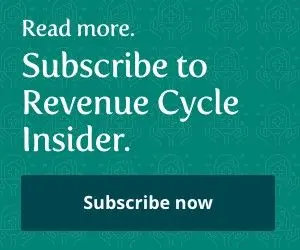Technology:
Make Sure Remote Employees Keep Info HIPAA Compliant in Your Shared Drive
Published on Wed Oct 26, 2022
Don’t forget to manage version control. As more employees are continuing to work from home, even as the pandemic restrictions start to life, it’s apparent that remote and hybrid work isn’t going anywhere. However, with personnel working away from your physical office, you must educate yourself on how to keep shared information secure while your employees communicate back and forth [...]